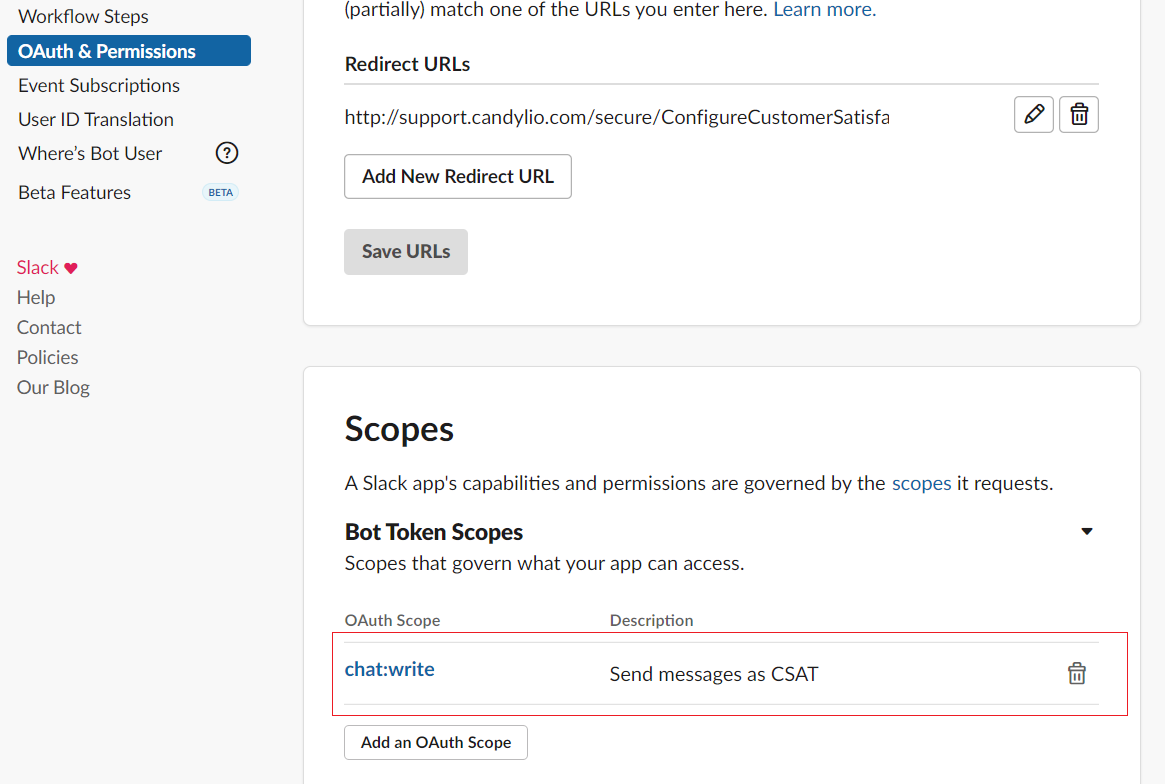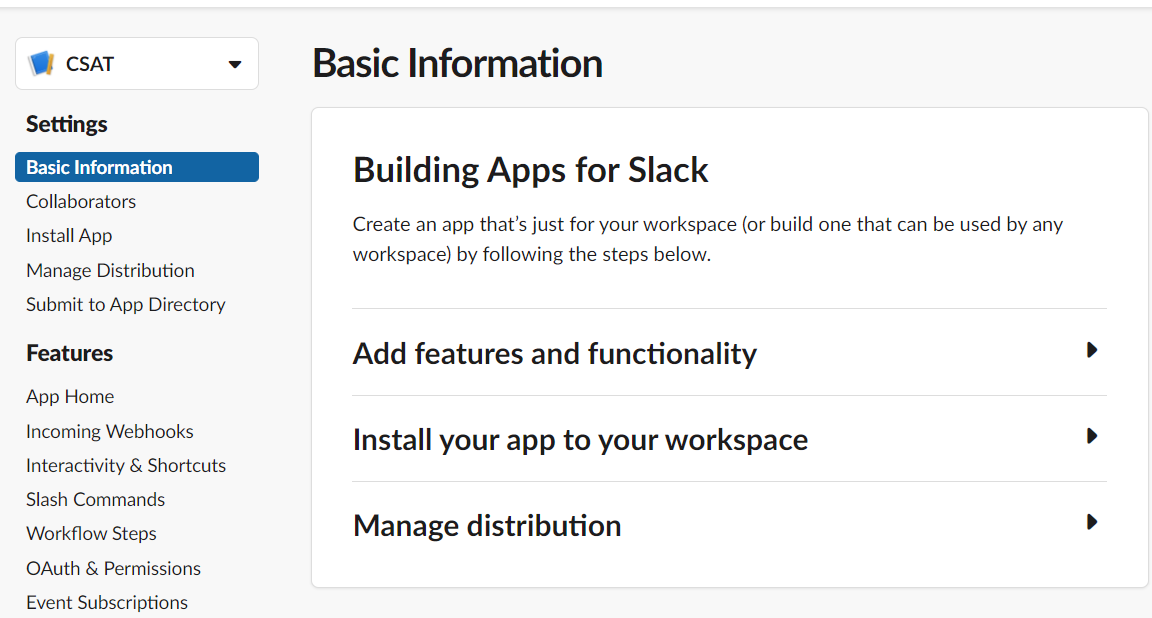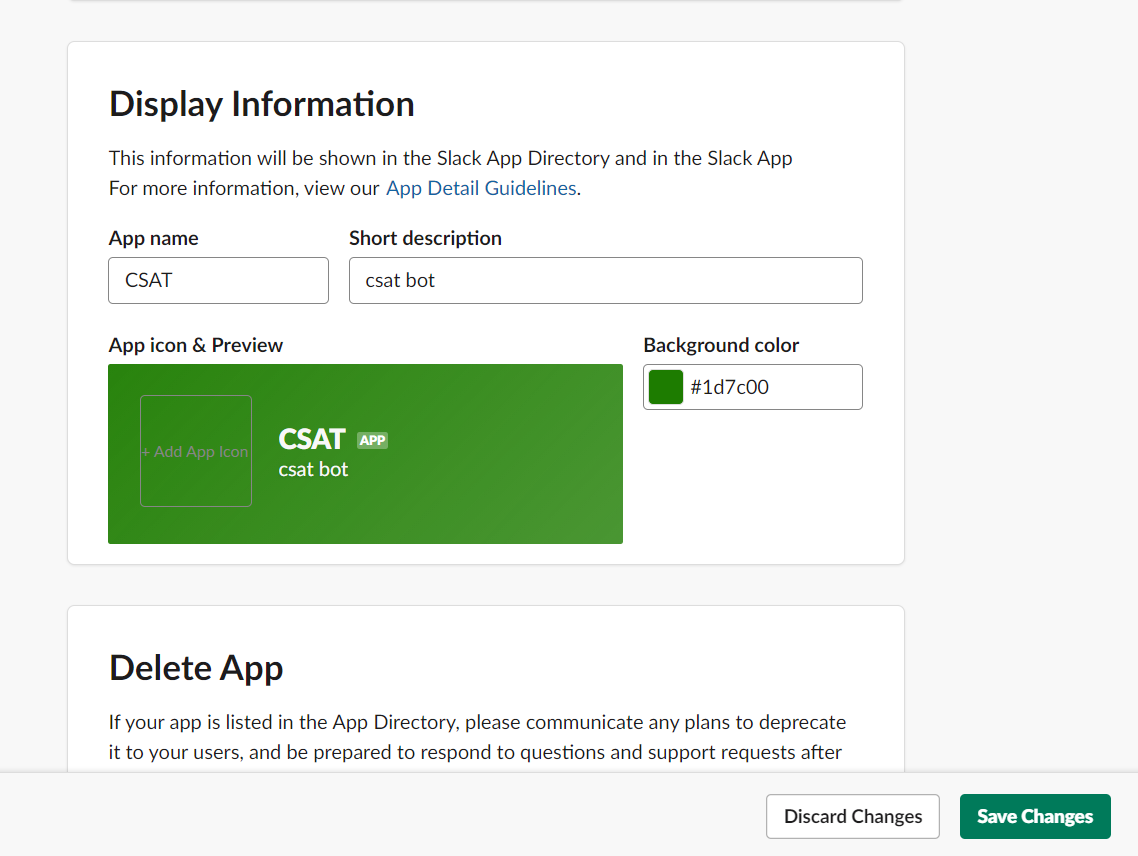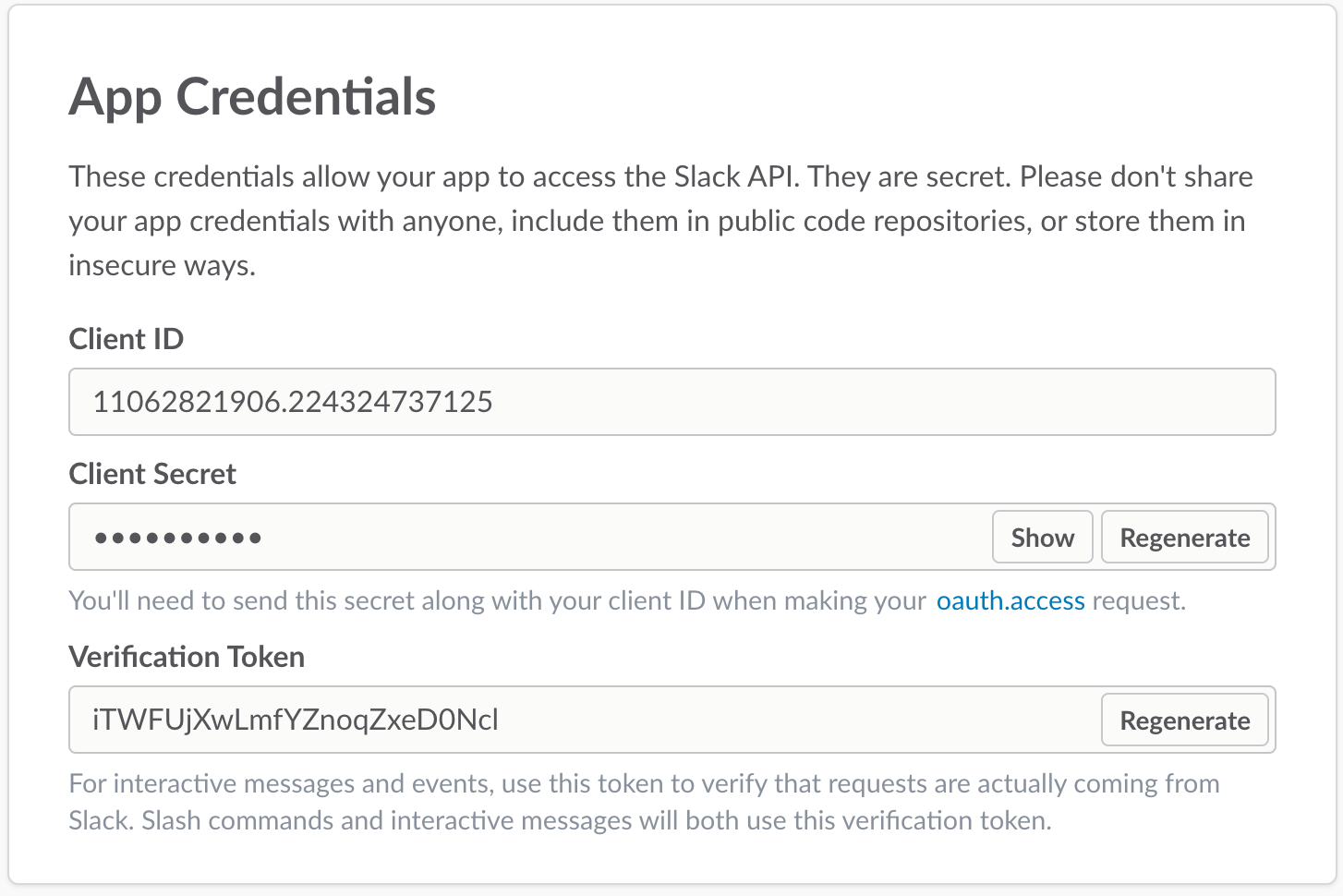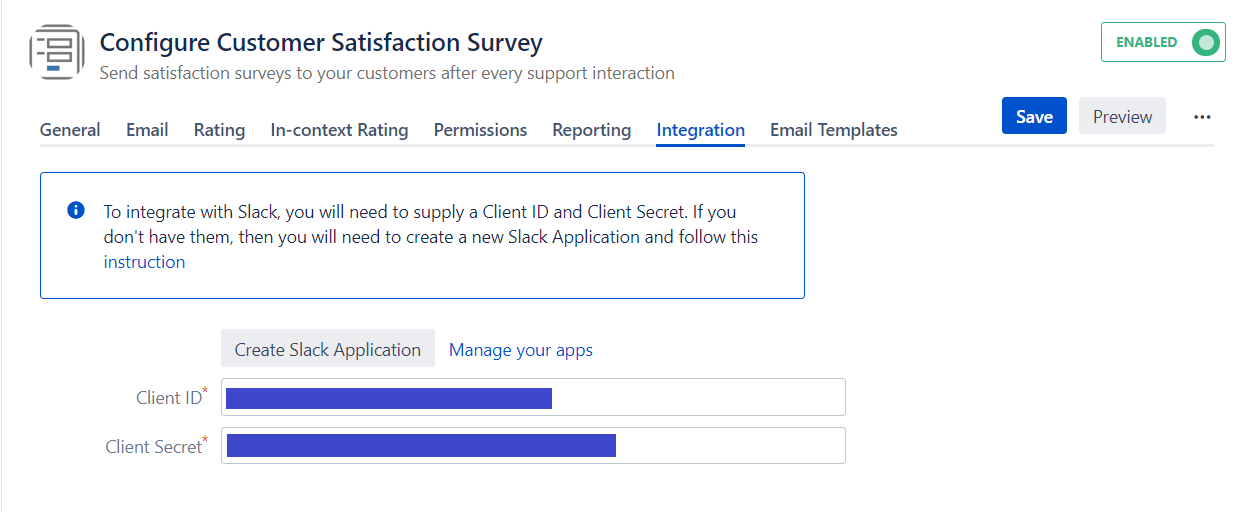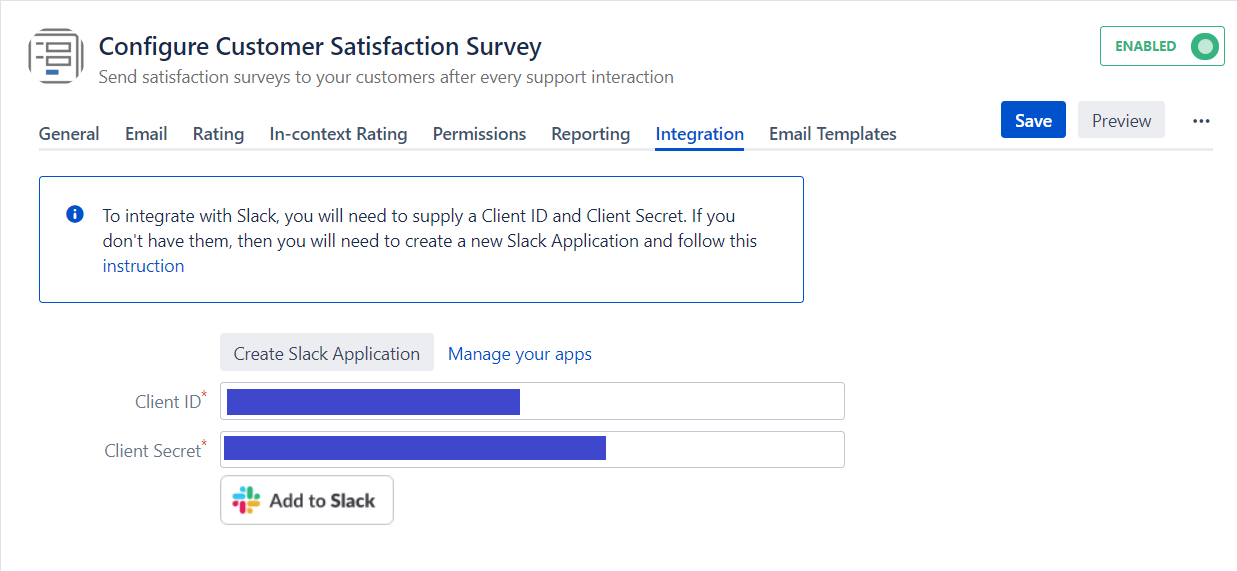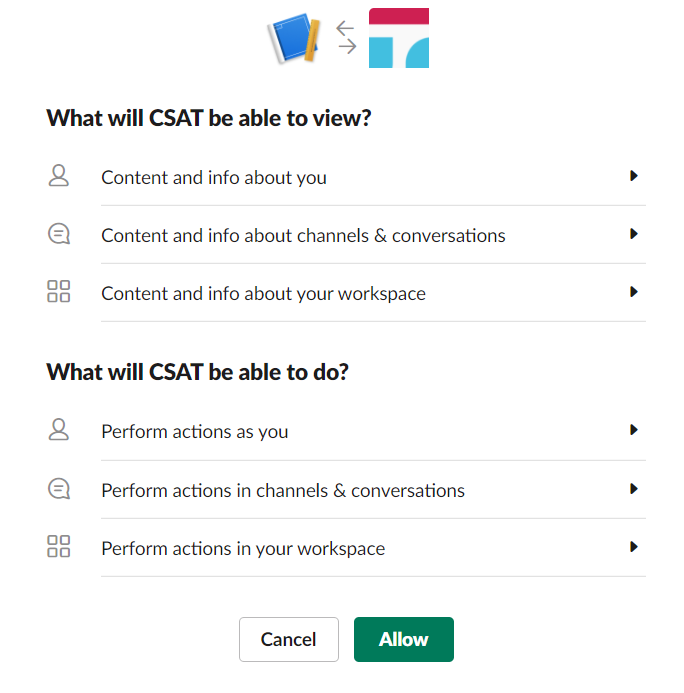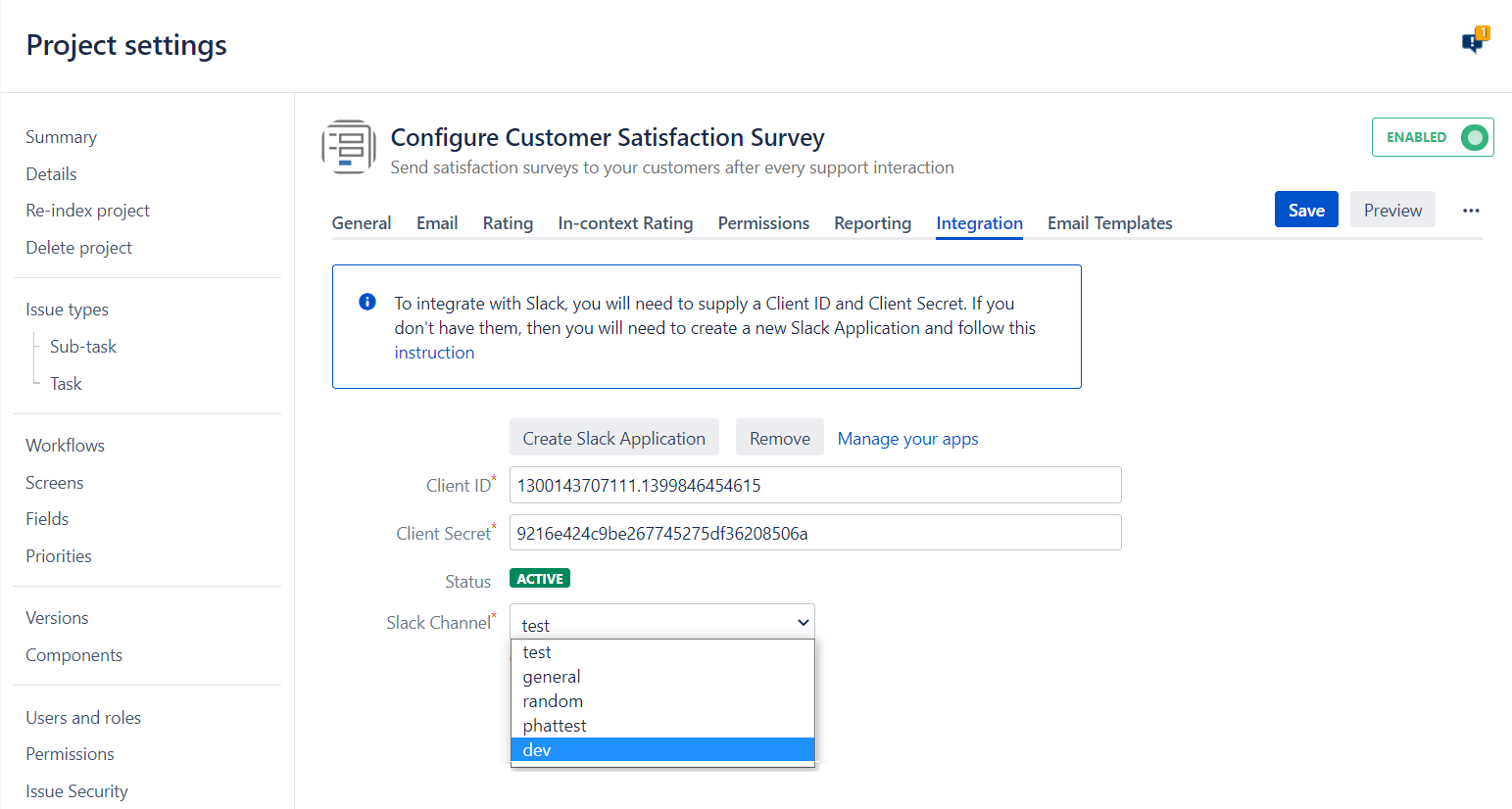| Info |
|---|
This page will walk you through the steps to integrate the Candylio CSAT plugin in JIRA with your Slack Application so that your team will receive any rating notifications from customers in real time. |
...
| Note |
|---|
The CSAT Configuration URL must be used. For each project you have to add different Redirect URL. If you want to configure for the other project, please click to Add a new Redirect URL button to add the new one then click Save URLs button. |
For example, the CSAT configuration page URL http://support.candylio.com/secure/ConfigureCustomerSatisfactionSurvey.jspa?projectKey=TEST for project with key is TEST
...
And then scroll down to the Scopes field section to set permission for slack bot. Slack bot needs at least write permission.
Step 3. Add a Bot User
- Click the Basic Information and scroll down to see Display Information section.
- In the Display the Display Information section, enter the Short description and pick a background color and then click the Save Changes button
Step 4. Copy and paste the the Client ID and Client Secret to the CSAT Configuration page
- From the Settings menu select Basic Information - Copy the Client ID AND Client Secret
- On the CSAT app configuration > Integration tab paste your Client ID AND Client Secret on the integration form
- Then click Save button. An Add to Slack button will appear as below:
Then click Add to Slack button to authorize. - Click Allow button at the bottom of the page
- You will be redirected back to the CSAT Configuration page
Step 5. Select the public channel that you want notification messages to be sent to
- A list of public Slack channels should be shown as below
- Select a channel you want the notifications to be sent to. Then click Save button.
...