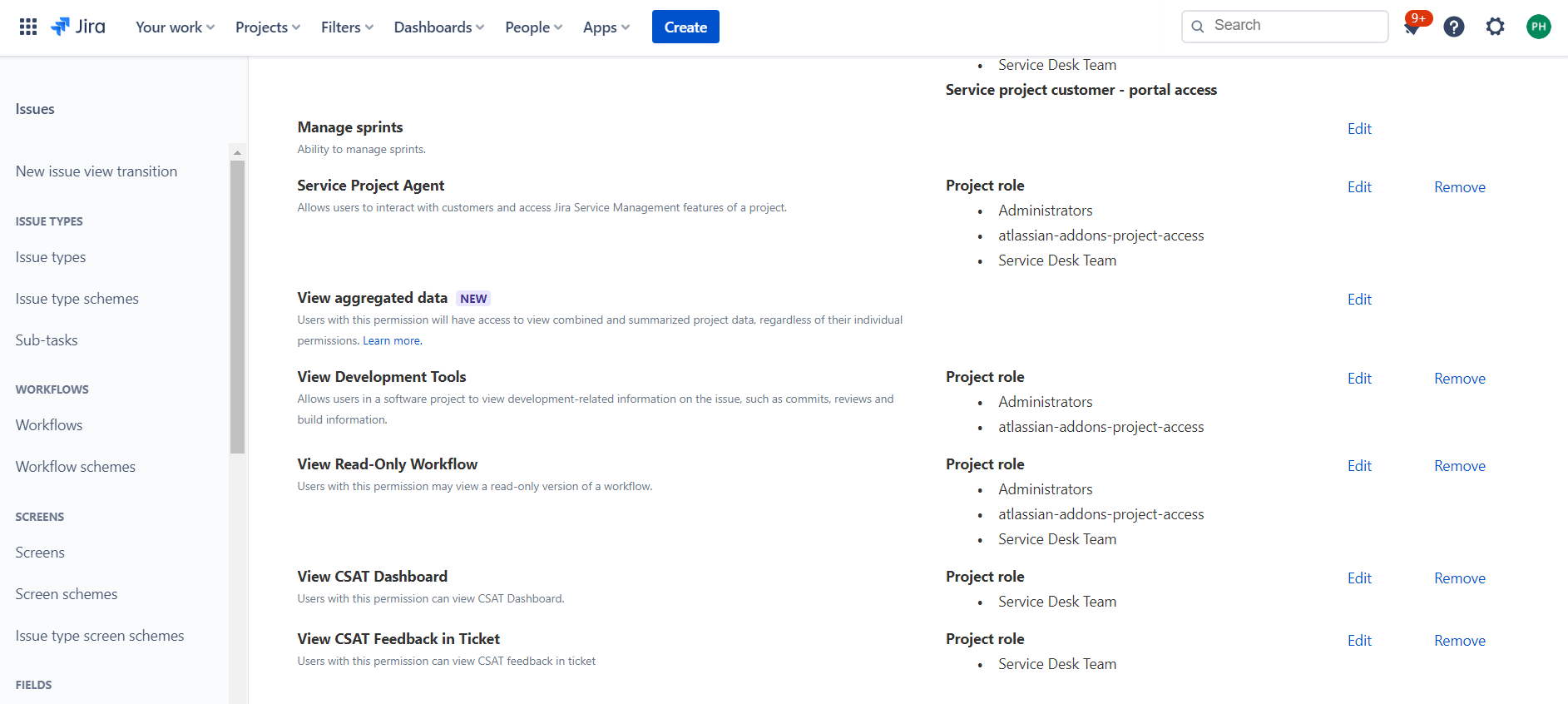If you want someone who can see the CSAT dashboard or CSAT feedback on issue issues view you can use CSAT permissions settings.
There is one permission available on a global level (CSAT Administrators) and 2 permissions on the project level (View CSAT Dashboard and View CSAT Feedback in Ticket).
By default, the “CSAT Administrators permissions ” permission is added to the following admin groupgroups:
administrators
site-admins
system-administrators
jira-administrators
...
see the CSAT sidebar link and access the CSAT dashboard.
see CSAT Feedback on issue view.
...
Go to the Jira > Settings > System > Global permissions
Scroll and find the “CSAT AdministratorsAdministrators” permission. You can remove the user group by the Delete action on the right of the page or Grant Permission on the bottom of the page.
...
The View CSAT Dashboard permission is assigned on project level to each project separately. User Users with this permission can see the CSAT sidebar link and access to CSAT dashboard page.
By default, the project admin can see the sidebar link and access to CSAT dashboard page.
...
Go to the Project > Project settings > Permission > Actions > Edit permissions
Scroll and find the View CSAT Dashboard permission. You can grand grant permission by Edit action or remove it by Remove action.
...
The View CSAT Feedback in Ticket permission is assigned on project level to each project separately. User Users with this permission can see the CSAT feedback on the issue view.
By default, the assignee and reporter of this issue will see the CSAT feedback.
...
Go to the Project > Project settings > Permission > Actions > Edit permissions
Scroll and find the View CSAT Feedback in Ticket permission. You can grand grant permission by Edit action or remove it by Remove action.
...