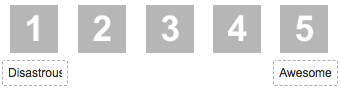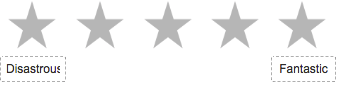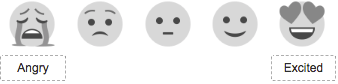General Configuration
Upload Logo
Choose the logo that you would like to appear in the email.
Logo Size
Adjust the logo size to fit your needs. Choices and their sizes are below:
| Name | Size (pixels |
|---|---|
| xsmall | 16 x 16 |
| small | 24 x 24 |
| medium | 32 x 32 |
| large | 48 x 48 |
| xlarge | 64 x 64 |
| small@3x | 72 x 72 |
| xxlarge | 96 x 96 |
| xxxlarge | 128 x 128 |
| large@3x | 144 x 144 |
| xxlarge@2x | 192 x 192 |
| xxxlarge@2x | 256 x 256 |
| xxlarge@3x | 288 x 288 |
| xxxlarge@3x | 384 x 384 |
Maximum size for a built in avatar in JIRA 6.4 is only large. Selecting a bigger size wont make any difference. A customer avatar is highly recommended.
Rating Type / Rating Section
Choose from numbers, stars, and emoticons.
Related articles
Numbers
Stars
Emoticons
Trigger Event
Choose when the satisfaction surveys are sent to customers by selecting which JIRA workflow event should trigger this. If you are working with the default workflow you can choose between done, in progress, to do. Most teams choose "done" as that is when the task is completed. It can also work with custom workflows so if your team uses a slightly different workflow it will work.
Filter by JQL
JQL filtering option for you to target a group of recipients. e.g. Issuetype != Development, Component = Support, Labels = Important, etc...