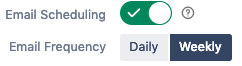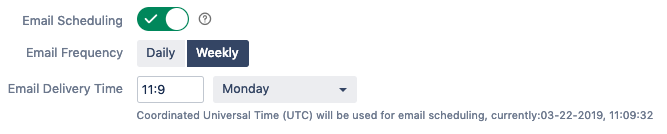Email Configuration
You can enable/disable CSAT email function
Email Alias
This is similar to the person you are receiving the email from. For CSAT this will be the alias that you would like your customers to see when they receive your email survey.
Email Subject
Choose what you want to see in the subject line of the emails when customers receive your survey.
Email Body
Here you can edit what you want the body of your email to say. You should focus on editing between the variables if you want to change the text of the email. Below is a description of the terms in the email that would not be familiar to someone who doesn't know Soy Template.
If you are not familiar with Soy Template we strongly advise not altering the default content in the Email Body.
| Variable | Description |
|---|---|
| $logo | |
| h3 | |
| {color:#707070} | |
| *$reporter.displayName* | |
| {color} | |
| h2 | |
| {color:#205081} | |
| $ratingSection | |
| *$issue.key* | |
| $issue.summary | |
This is not necessary but for advanced customization you need to know Soy Template.
Email Time Delay
This allow admins to set delay time after Trigger Event has been fired. i.e. setting this time to 0 minutes will send email out immediately.
Email Scheduling
This enable email batching feature. CSAT will bundle all un-unrated tickets and sends out on 1 email reminder to the reporter at the desired frequency.
Batch Email Frequency & Delivery time
Set the time you want this batch email to go out.
Daily: 1 email per day
Weekly: 1 email per week
Related articles